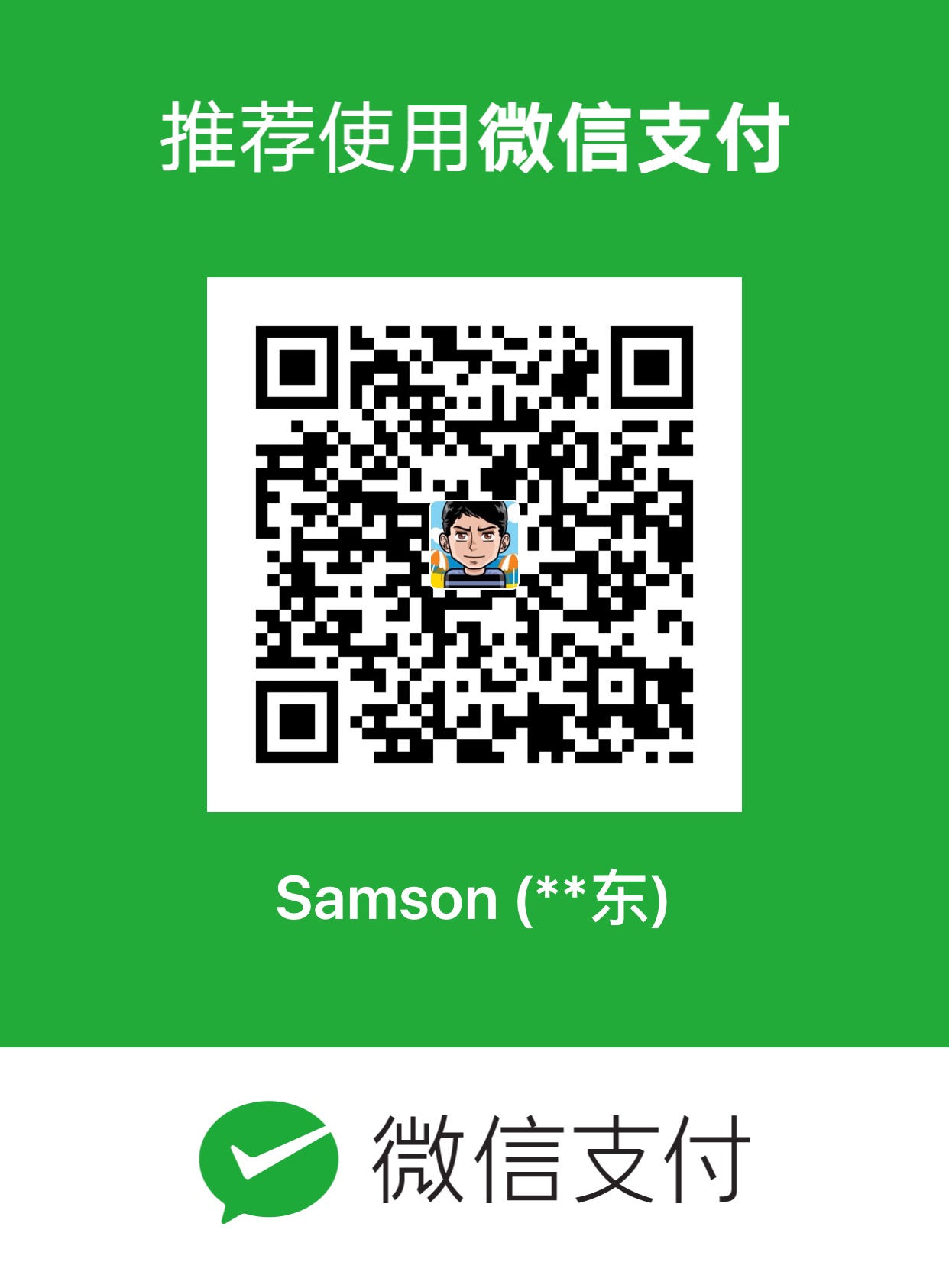[Overview] This entry will describe a basic installation and configuration of redmine, a flexible and cross-platform project management web application, on an archlinux system. For the official installation guide, please refer this wiki page. [Preparation] 1. Download the latest stable release of redmine (0.8.4) from rubyforge: $ wget http://rubyforge.org/frs/download.php/56909/redmine-0.8.4.tar.gz 2. Install ruby and ruby on rails (Notes: rails is optional since the redmine official release we download above already include the appropriate rails version (2.1.2) in its vendor directory) 3. Make sure rubygems and rake meet the version requirement of redmine: gem -v >= 1.3.1 rake --version >= 0.8.3 [Database] mysql is the recommended database of redmine, so here we will use mysql: $ sudo pacman -S mysql start mysql: $ sudo /etc/rc.d/mysqld start refer this wiki page for more information about mysql installation. [Basic installation] step 1: create redmine db with user “redmine” $ mysql -u root -p mysql> create database redmine character set utf8; mysql> create user 'redmine'@'localhost' identified by 'password'; mysql> grant all privileges on redmine.* to 'redmine'@'localhost'; step 2: configure redmine database settings for “production” environment $ cd redmine-0.8.4 $ cp config/database.yml.example config/database.yml edit config/database.yml, make the production section looks like:
production: adapter: mysql database: redmine host: localhost username: redmine password: password encoding: utf8
step 3: create database structure and an administrator account $ rake db:migrate RAILS_ENV="production" the default administrator account is:
username: admin password: admin
step 4: insert default configuration data in database $ rake redmine:load_default_data RAILS_ENV="production" according to the official wiki, this step is optional but highly recommended. It will load default roles, trackers, statuses, workflows and enumerations for our convenience. step 5: test installation start mongrel: $ script/server -e production point your browser to navigate http://server-domain-or-ip:3000/ to see the redmine welcome page, use the default admin account above to login. redmine home:  redmine administration setting:
redmine administration setting:  [Deploy using phusion passenger (aka mod_rails)] step 1: install passenger and its apache 2 module install passenger:
[Deploy using phusion passenger (aka mod_rails)] step 1: install passenger and its apache 2 module install passenger: $ sudo gem install passenger install apache 2 module, please make sure g++, ruby, openssl and apache are installed before issue the command below: $ sudo passenger-install-apache2-module follow the screen instructions and pay attention to the console output, some of them will be used later. step 2: deploy and set up permissions $ sudo mkdir -p /srv/http/rails $ sudo cp -r redmine-0.8.4 /srv/http/rails/ $ sudo chown -R http:http /srv/http/rails/redmine-0.8.4 step 3: configure apache to use passenger add one include at the end of httpd.conf: $ sudo echo "Include conf/extra/httpd-rails.conf" >> /etc/httpd/conf/httpd.conf create the httpd-rails.conf: $ cd /etc/httpd/conf/extra $ sudo touch httpd-rails.conf edit httpd-rails.conf, follow the former console output and add the passenger configuration there, below is my configuration, yours may be differ:
LoadModule passenger_module /usr/lib/ruby/gems/1.8/gems/passenger-2.2.4/ext/apache2/mod_passenger.so PassengerRoot /usr/lib/ruby/gems/1.8/gems/passenger-2.2.4 PassengerRuby /usr/bin/ruby NameVirtualHost :80 <VirtualHost :80> ServerName SERVER-DOMAIN-OR-IP DocumentRoot /srv/http/rails/redmine-0.8.4/public RailsEnv production ErrorLog /var/log/httpd/rails_error_log CustomLog /var/log/httpd/rails_access_log common
step 4: restart apache and test installation $ sudo /etc/rc.d/httpd restart navigate http://SERVER-DOMAIN-OR-IP/ to see if anything is broken. [Optional components] we use subversion for repository browsing: $ sudo pacman -S subversion and enable Gantt export to png image: $ sudo pacman -S imagemagick $ sudo gem install rmagick [Themes] I like the Basecamp theme: $ cd /srv/http/rails/redmine-0.8.4/public/themes $ sudo wget http://www.redmine.org/attachments/1274/basecamp.zip $ sudo unzip basecamp.zip $ sudo chown -R http:http basecamp $ sudo rm basecamp.zip then the basecamp theme option is available in the drop-down list of “Theme” in the “General” tab under “Administration -> Settings”.  [SMTP] to be continued… [Plugins] to be continued…
[SMTP] to be continued… [Plugins] to be continued…