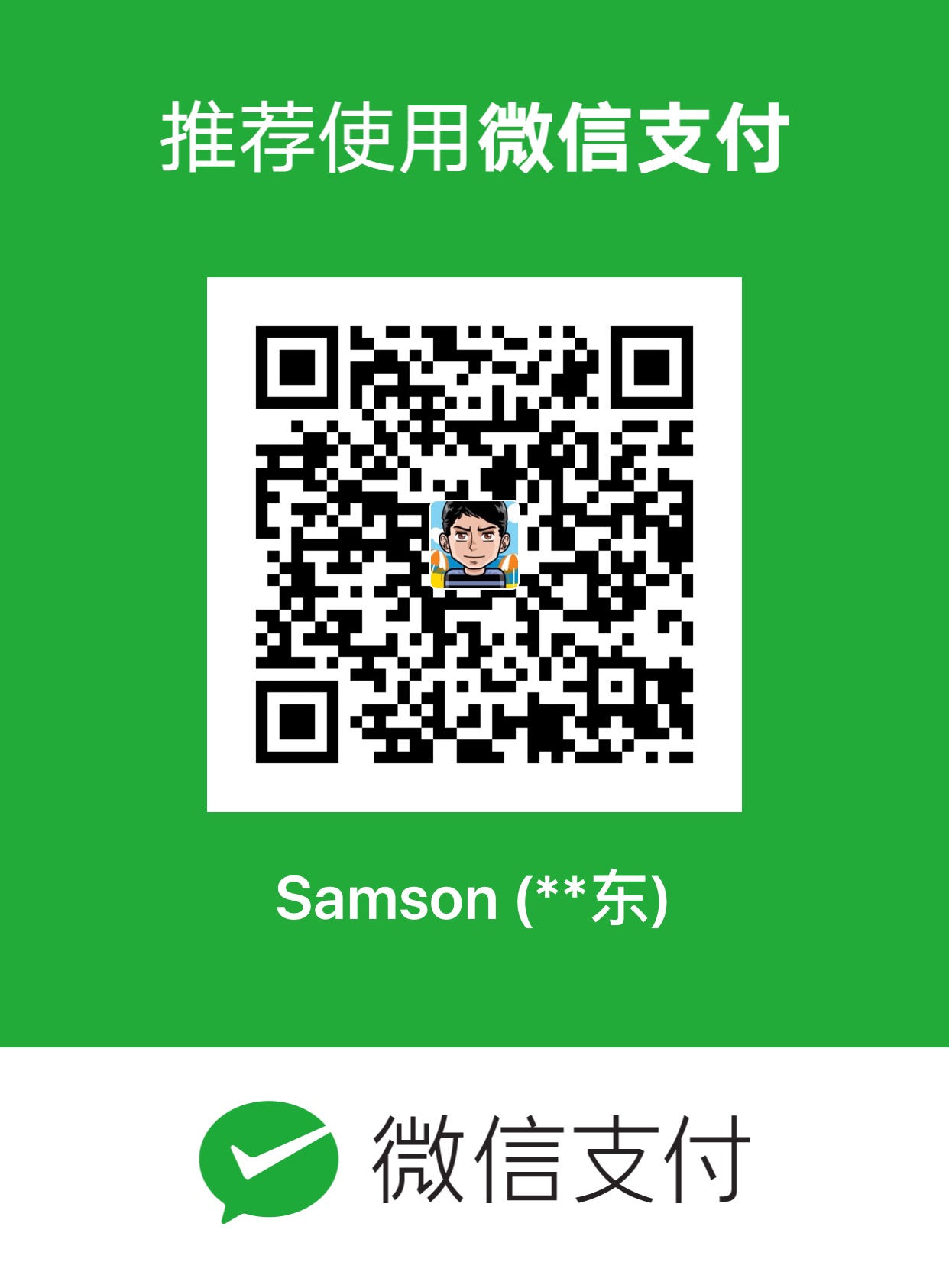Continue from the previous 2 parts: Install Ubuntu on VirtualBox (Part 1) Install Ubuntu on VirtualBox (Part 2) All right, we have finished virtualbox installation and successfully created one virtual machine on it. Now it’s the time to… [Install Ubuntu] Just treat the VM like a real physical machine, what will you do to install an OS on a new gained physical machine? Yeah, that’s right, insert a CD or DVD. Now let’s do exactly the same thing to our virtual machine. Right click the VM, select “Settings…”, and you will be greeted with a setting dialog looks like below:  A lot of settings and tweaks for this VM can be done in this dialog, right now we only need to change the “CD/DVD-ROM” setting. Choose the “CD/DVD-ROM” tab and check “Mount CD/DVD Drive”, in order to put an valid iso image file path to “ISO Image File”, click the folder-like button besides it:
A lot of settings and tweaks for this VM can be done in this dialog, right now we only need to change the “CD/DVD-ROM” setting. Choose the “CD/DVD-ROM” tab and check “Mount CD/DVD Drive”, in order to put an valid iso image file path to “ISO Image File”, click the folder-like button besides it:  “Virtual Media Manager” will be then invoked and it will provide us a way to select the iso image we want to mount:
“Virtual Media Manager” will be then invoked and it will provide us a way to select the iso image we want to mount:  Click “Add” button on the toolbar, and select the ubuntu iso image file we downloaded before:
Click “Add” button on the toolbar, and select the ubuntu iso image file we downloaded before:  “Select” it to return:
“Select” it to return:  All right, we finish inserting the DVD by clicking “OK” and we’re ready to boot. To start the VM, just choose the VM then click the “Start” button on toolbar, or right click the VM then select “Start”. From now on, everything happens in the VM just like in a normal physical machine. Select language:
All right, we finish inserting the DVD by clicking “OK” and we’re ready to boot. To start the VM, just choose the VM then click the “Start” button on toolbar, or right click the VM then select “Start”. From now on, everything happens in the VM just like in a normal physical machine. Select language:  Select “Install Ubuntu”:
Select “Install Ubuntu”:  Booting…:
Booting…:  Choose language:
Choose language:  Select time zone:
Select time zone:  Choose keyboard layout:
Choose keyboard layout:  Prepare disk space, for simplicity here, we choose “Use the entire disk” to let Ubuntu to auto partition our disk (the virtual disk we created before, still remember? of course you do:)):
Prepare disk space, for simplicity here, we choose “Use the entire disk” to let Ubuntu to auto partition our disk (the virtual disk we created before, still remember? of course you do:)):  Name, password, computer name etc… :
Name, password, computer name etc… :  Ready to install, confirmation:
Ready to install, confirmation:  Installing system, partition formatting… :
Installing system, partition formatting… :  Installing system, copying files… :
Installing system, copying files… :  If blocked at “Configuring apt, scanning the mirror…”, click “Devices->Network Adapters->Adapter 1” to temporary disable your network adapter, just like remove the network adapter if we are dealing with real physical machine:):
If blocked at “Configuring apt, scanning the mirror…”, click “Devices->Network Adapters->Adapter 1” to temporary disable your network adapter, just like remove the network adapter if we are dealing with real physical machine:):  Installation complete, restart now:
Installation complete, restart now:  Just provide a chance for you to remove the iso image (remove disk) before reboot:
Just provide a chance for you to remove the iso image (remove disk) before reboot:  Reboot, prompt for user name and password:
Reboot, prompt for user name and password:  Boot complete, desktop ready:
Boot complete, desktop ready:  Linux installation is more and more simple and elegant nowadays, isn’t it? [Next step] 1. Ubuntu 9.04 desktop edition official documentation: https://help.ubuntu.com/9.04/ 2. Linux commands http://en.wikipedia.org/wiki/List_of_Unix_utilities
Linux installation is more and more simple and elegant nowadays, isn’t it? [Next step] 1. Ubuntu 9.04 desktop edition official documentation: https://help.ubuntu.com/9.04/ 2. Linux commands http://en.wikipedia.org/wiki/List_of_Unix_utilities
Install Ubuntu on VirtualBox (Part 3)
Buy me a coffee